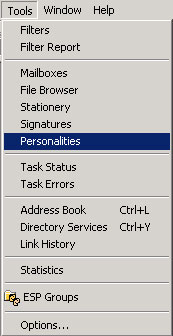
How to Add a personality using POP:
1. Go to Tools, then Personalities.
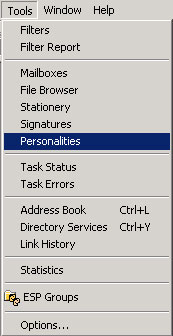
2. Using your right mouse button, move to the personality window and right click to get a menu and select "New...".
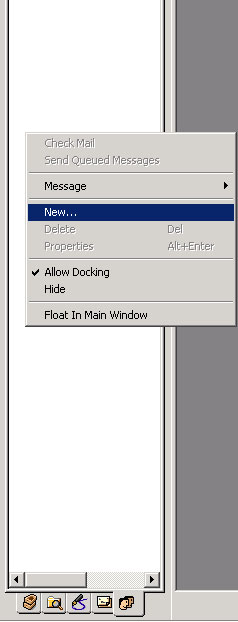
3. In the "New Account Wizard" dialog box, select "Create a brand new e-mail account" and select "next".
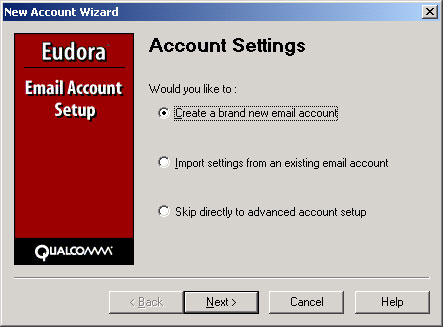
4. Type a personality name to identify this account and click "next".
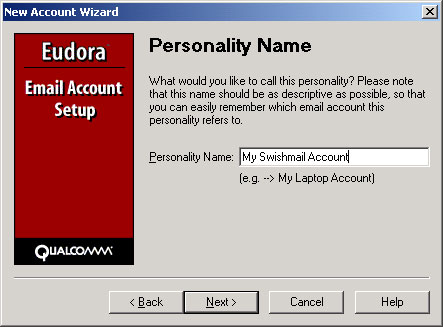
5. Enter the name you want to appear in the "From:" field of your outgoing messages and click "next".
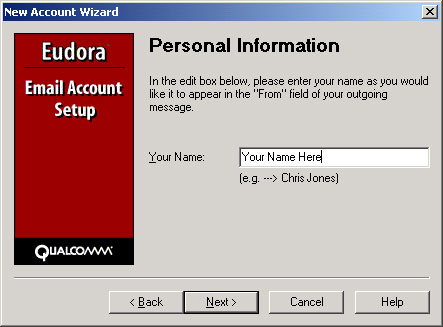
6. Enter in the appropriate e-mail address for this account and click "next".
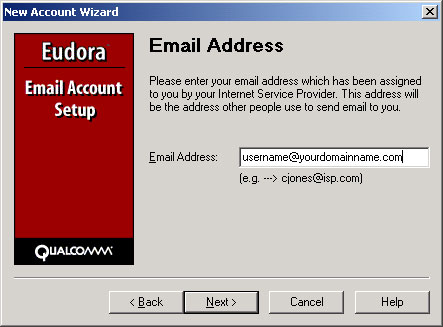
7. Make sure that the login name is your full e-mail address and click "next".
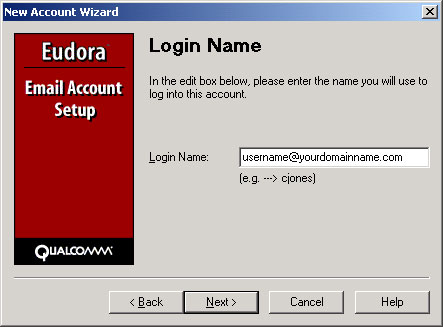
8. Enter the name of the incoming mail server(mail.yourdomainname.com) and choose "POP" and click "next".
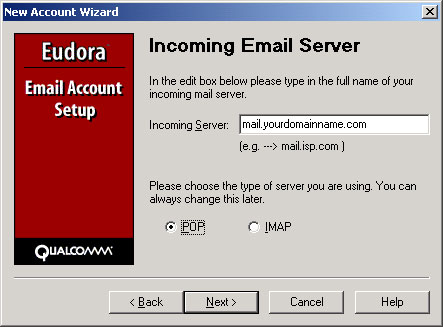
9. Enter the name of the outgoing (SMTP) mail server(mail.yourdomainname.com) and select "next".
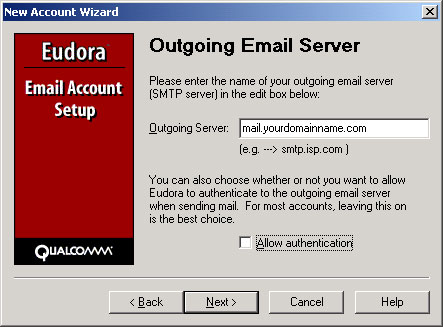
Note: Leave "Allow authentication" uncheck.
10. Congratulations! Click on "finish".
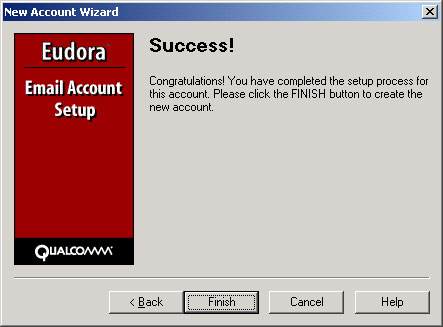
Now whenever you check for e-mail, Eudora will automatically check that account as well..
Note: Messages from extra personalities will go into the IN mailbox by default. You can, however, set up a filter to transfer messages to designated mailboxes that you create. Also note that each personality has it's own settings. From the personalities box, right click on the new personality and select modify or properties. This will allow you to modify the options for the individual personality..